General tab
In this tab you can change the program priority and other general options.
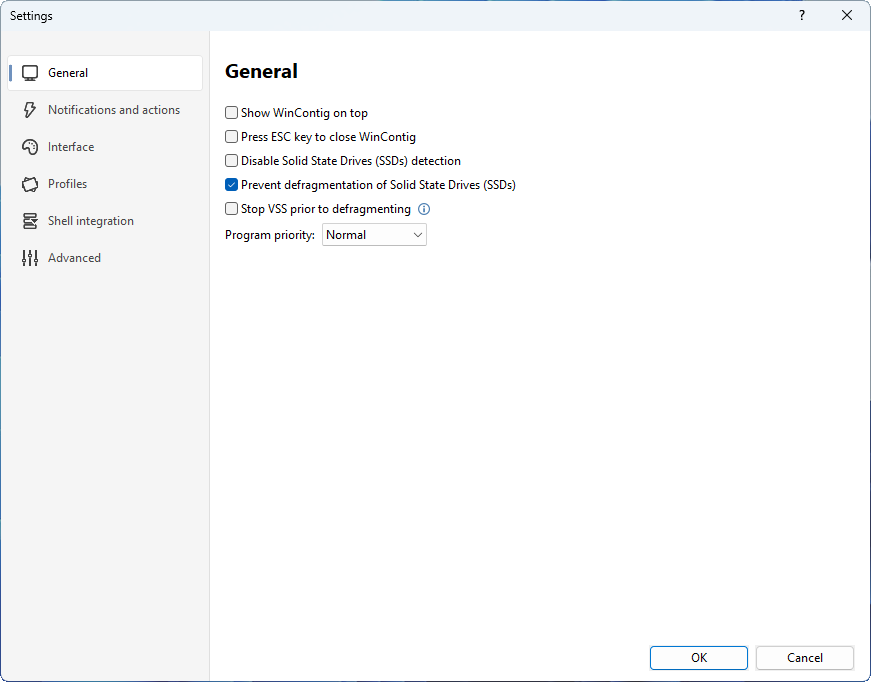
Descriptions of the options
| Option | Description |
|---|---|
| Show WinContig on top | If this option is selected, the main window of WinContig is always shown in front of all other windows. You can press CTRL+T in the main program window to toggle this option on and off. |
| Press ESC key to close WinContig | If this option is selected, you can close the main window of WinContig by pressing the ESC key. |
| Disable Solid State Drives (SSDs) detection | If this option is selected, WinContig will not try to identify the media type (HDD or SSD) that is associated with a disk, so every physical disks is always managed as a mechanical hard drive (HDD). |
| Prevent defragmentation of Solid State Drives (SSDs) | If this option is selected, WinContig will not defragment files and folders stored on Solid State Drives (SSDs). SSDs have no moving parts, so they are not affected by the physical limitations of mechanical hard drives, and see no performance benefit from traditional HDD defragmentation. |
| Stop VSS prior to defragmenting | The amount of changes made to a volume during the defragmentation process can cause the Volume Shadow Copy Service (VSS) to generate extra shadow copies, as VSS mistakes some defragmentation operations for file changes, tracking them. The amount of space available for storing shadow copies is limited. Once this space is full, the oldest copies will be deleted. Selecting this option will cause WinContig to temporarily suspend the Volume Shadow Copy Service during the defragmentation process, thereby preventing the VSS storage area from growing. |
| Program priority | This option changes the priority class of WinContig. |
 WinContig | Documentation
WinContig | Documentation