Fragmented items tab
This tab shows the list of all the fragmented items found during the analyzing process. The number of listed items is displayed next to the tab label. The Search box at the bottom of the tab allows you to find a specific fragmented item or set of fragmented items. The display of the Search box and the display of the number of listed items can be toggled in the settings of WinContig.
When an item is double-clicked, WinContig opens the item by using its associated application. You can change this behavior in the settings of WinContig.
Click the right mouse button on an item to show a shortcut menu from which you can access various actions to execute.
Change which columns are displayed in the list
By default, WinContig displays all of the available columns in the list. You can rearrange the order of columns
by dragging a column horizontally to the position that you want.
To change which columns are displayed in the list, follow these steps:
- Click the right mouse button on any of the column headings to show the column heading context menu.
- Select or deselect the column that you want to display or hide in the context menu.
Select the Default menu item to display the default columns in the default order and with the default widths.
Note
The Name column is always displayed and cannot be hidden. Also, you cannot rearrange the order of the column.
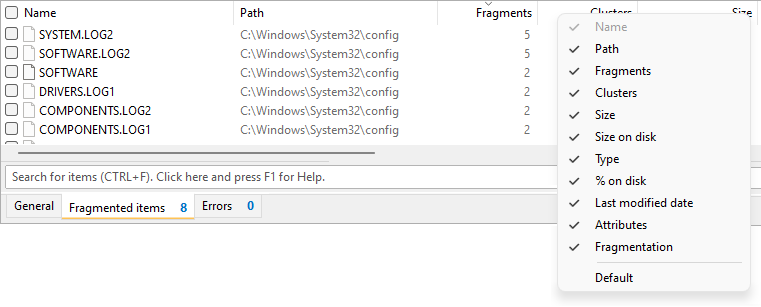
Descriptions of the columns in the item list
The item list has the following columns:
| Column | Description | ||||||
|---|---|---|---|---|---|---|---|
| Name | Displays the name of the item. This column also displays the path of the item if you chose to not display
item name and path in separate columns in the settings of WinContig.
The checkbox next to the item icon allows you to select or deselect the item. The checkbox in the header of the column allows you to select or deselect all listed items with a single click. The checkbox can have the following states:
|
||||||
| Path | Displays the path of the item. This column is hidden if you chose to not display item name and path in separate columns in the settings of WinContig. | ||||||
| Fragments | Displays how many fragments the item consists of. | ||||||
| Clusters | Displays the number of the clusters occupied by the item on the disk. | ||||||
| Size | Displays the actual item of the item. | ||||||
| Size on disk | Displays the actual amount of space being occupied by the item on the disk. | ||||||
| Type | Displays the item type. | ||||||
| % on disk | Displays the percentage of space occupied by the item on the disk with respect to the actual size of the item. | ||||||
| Last modified date | Displays the last time that the item was updated. | ||||||
| Attributes | Displays the attributes of the item. | ||||||
| Fragmentation | Displays the internal fragmentation of the item. | ||||||
 WinContig | Documentation
WinContig | Documentation


