Shell integration tab
In this tab you can modify settings related to the shell extension of WinContig.
Note
All settings in this tab are disabled if the shell extension of WinContig has not been installed.
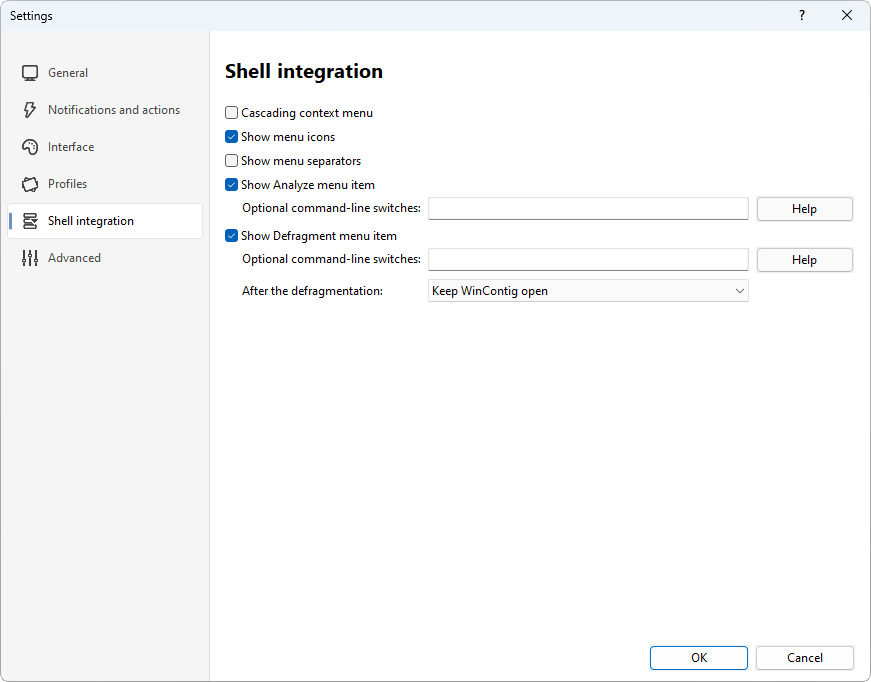
Descriptions of the options
| Option | Description |
|---|---|
| Cascading context menu | If this option is selected, the context menu commands of WinContig are displayed as submenus. |
| Show menu icons | If this option is selected, WinContig displays an icon next to the context menu commands. |
| Show menu separator | If this option is selected, WinContig displays a separator line before and after the context menu commands. |
| Show Analyze menu item | If this option is selected, WinContig shows the Analyze with WinContig command in the context menu of File Explorer. You can optionally specify additional parameters in the Optional command-line switches field. Click on the Help button for a list of all the available command-line switches. |
| Show Defragment menu item | If this option is selected, WinContig shows the Defragment with WinContig command in the context menu of File Explorer. You can optionally specify additional parameters in the Optional command-line switches field. Click on the Help button for a list of all the available command-line switches. |
| After the defragmentation | This option enables you to choose the action performed by WinContig once the defragmentation process has been completed.
The following options are available:
|
 WinContig | Documentation
WinContig | Documentation